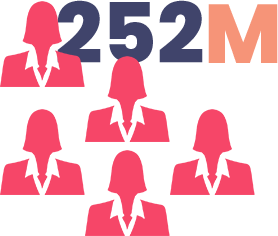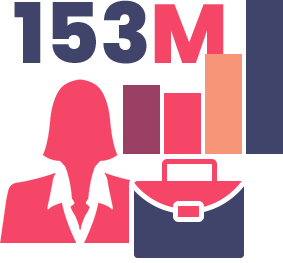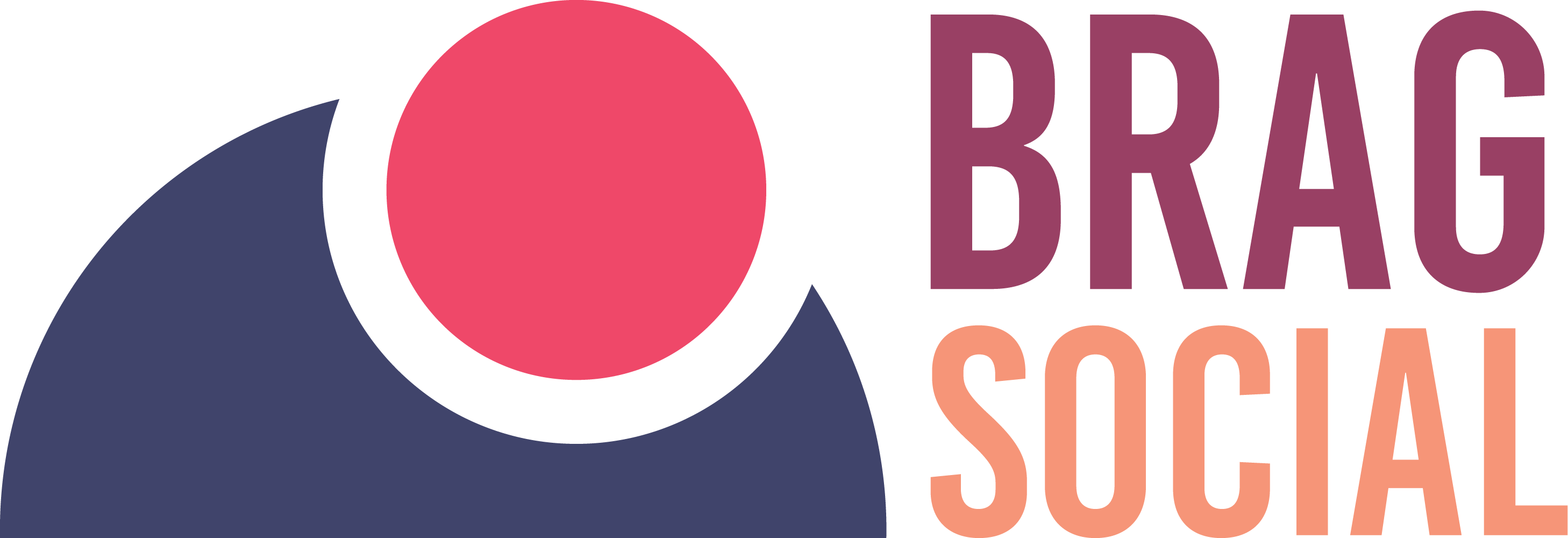Laptops are becoming the mode of ease and assets of great importance to every person these days. But it is too freaking when there is a problem with your equipment. This is similar to when your laptop speakers are not working well. Okay, so no need to worry about it, we have got you covered. In this article, we will talk about the reasons why your speakers are not working and also what are the ways to get rid of this problem. So, let us start with the reasons and solutions.
Know what exactly the problem is??

First of all, to know exactly where is the problem and what is causing it. Connect the set of headphones to your laptop. And play some song in your system. If you are hearing it, there might be some problem with your software or audio device. So, let us move to the other reasons to get rid of the problems. And, start enjoying yourself again.
Make sure your laptop speakers are not muted

Sometimes, accidentally you forget to unmute the sound. Or, it mutes itself by tapping some keys accidentally. So, you can unmute the sound. To do this, just click the left on the speaker icon on your screen. If you are seeing a cut sign on the mic, then click on it to unmute it.
By Selecting the Laptop Speakers to Default
The reason that your speakers are not working might be that your laptop’s default audio device must be changed from the laptop’s speakers. To get rid of this type of problem, in the first step, you can disconnect all the speakers and headphones which are connected to your laptop. Then after this, go to the control panel, select the sound tab. Jump to the playback tab to select your laptop’s speakers and then set the audio setup to default by just selecting “set default”. After doing so, select properties and check-in general tab whether you are hearing the sound.
If you are still unable to hear it, here is another solution. Go back to the previous screen and go to that properties option again. After that, go to the advanced tab, and under that select the default format. In default format, change the audio quality format to CD quality format. And after changing it, test whether you are hearing the sound.
Reinstalling the Laptop’s Audio Driver
Here is another solution to your problem. To get rid of it, you can reinstall your already installed audio driver. So, what you have to do is – firstly, you have to uninstall the driver. To do so, go to the device manager and right-click on the driver, and click on the uninstall device tab. Once it is uninstalled, reboot the windows, due to which all your drivers will be reinstalled, which might solve your problem more frequently and you will be able to use your speaker.
By Updating your BIOS
In some cases, this happens during updating your software or reinstallation of windows that your device speakers stop working. So, this problem can be solved by updating your BIOS. So, for this, first, reboot your laptop and then enter into the menu of BIOS and setup. You can shortly do this by just pressing Delete, F2, or any other key in the startup of your keyboard.
After doing so, you have to make sure that your sound card is enabled in the BIOS. Sometimes it gets disabled due to some problems. After checking this, now check the sound of the speaker. If it does not work, check which version of BIOS you are using in your system. By doing so, you have to search if there is the latest version of BIOS is available on your laptop manufacturer’s website. If there is the latest one, compare it to yours. If the latest version is good enough for your laptop, go to the updating process. But, be sure that you read all instructions carefully and update them. Because, if updating gone wrong, it can also break things. So be careful.
By Running the Audio Troubleshooter
To solve the problem of your speakers, you can go into the audio troubleshooter. For this, you have to go to the settings. After doing so, go to the Update and Security tab and troubleshoot. Scroll down and search for the additional troubleshooter and select it. Select the playing audio tab. And yes, problem solved. Restart the system and check your speaker.
Edit your Registry
There are some cases when editing your Windows Registry can solve the problem with your speakers, and they can work. So, here we are providing you the steps to follow to edit the Windows registry: –
- In the first step, you have to open the Registry Editor. Then go to the following specific registry Key: –
COMPUTER\HKEY_LOCAL_MACHINE\S
2. After completing the first step, right-click Render and then to the Permissions.
3. Then, go to the users.
4. After this, some checkboxes will appear asking permissions for FULL CONTROL and READ. So, you have to ALLOW them.
5. Then click OK, and now your system is ready to check whether your speakers are working.
Repair the Laptop Speakers
After trying all the tricks and tips, if speakers still don’t seem to work properly then there must be some problem with your speakers. It seems like the speakers must be broken or their cable becomes loose inside the PC. So, do not worry, you will be able to repair it by going through the repair manual of your PC. Or if the speaker is under the warranty period, you can send it for repair or send it to the local shop. So, they can fix the problem and you will be able to use your speakers again.
Conclusion
If all these tricks fail, then there might be some problem with your device/speakers. So, for this, you have to give your device to some professional or you have to get a new speaker for your device. Due to the bad condition of your speakers. But if your laptop speakers start working, we are happy to help you.
To read more articles like this, https://bragsocial.com/6-gadgets-you-must-have/